When I first started this blog I wrote a post about what apps I liked to use in my class based on what I had used and liked, in the first three months of being an iPad class. (You can read that post here.) Now that I have had a full year of using iPads in class on a daily basis I wanted to take another look at some of the apps that I used and share some new ones that I just love and think are "must haves".
When I started my 1:1 adventure I used educreations and I continued to use it throughout this year. I paid for the pro version ($90) which was expensive but the school said they wouldn't be able to buy any apps and at that time I didn't know that I could donate my money to for an earmarked item for my class.
I still like educreations quite a bit but have to admit that Explain Everything (which I got the last 3 weeks of school, oddly enough by donating money to the school to buy it for my class) is so much better as an overall tool.
Educreations is an interactive whiteboard/screen casting app, you can write or type text, change text color, add images and documents (PDFs and Google Docs). The downside is that you cannot work on more than one assignment unless you have the pro version and you can't finalize the work without making an audio recording. Once the video is finished if you have the pro version you can then see each student video in your class list in the app or online. you can't share work with anyone unless it finished and once finished you can't go back and correct it.
Explain Everything on the other hand, allows you to work on a file, save the file as a PDF, image, or video. You can add multiple videos, or images and move images once they have been drawn. There is so much you can do with Explain Everything and I am sort of sad that I am coming late to this party. Students can share the working files so that you can edit them. Students can also merge their projects to create one assignment to turn in. I am already envisioning how I can use this in my classroom next year! No more sharing one iPad to do a collaborative piece and this way I can tell for sure how much each partner contributed to the assignment. With Explain Everything students can bring movies, Slides, Keynotes, and Google Docs, as well as PDFs, and images into I will add more about this app later once I have played with it more.
I relied on Google Apps for Education (GAFE) to be able to run my class digitally smoothly. We used Google Classroom to disseminate and collect assignments. We also used it to post announcements and to share our responses to our morning question before our morning meeting. Through our assignments (and independent of the Classroom) we used Google Drive and Docs to complete assignments. While I liked Google Presentations it wasn't very mobile friendly (we couldn't do much beyond create simple slides, which is why the kids preferred Keynote as they could do slide transitions and everything - this feature is supposed to be coming to Slides soon) until this May when an update allowed the user to now insert images directly onto the slides. (We can insert images directly into Google Docs now as well.) I believe I would not have been able to effectively teach an iPad class without the use of the Google Apps - they helped me manage my class and grade assignments all in one (okay - two) place(s) [Classroom and Drive].
Kindle was a great way to share novels digitally with my class. It is difficult to manage them if the iPads get wiped for any reason as the device is then considered deregistered and you will not be able to use that Kindle login on that iPad again.
Kindle has an educator program called Whisper Cast but for that you have to purchase a digital copy for each student. Before Whisper Cast was created I was told to create multiple accounts for my class as you can share a file on more than one device. It can be difficult to keep track of which iPads are signed in under which logins but adding the information to a spreadsheet is very helpful for this.
I like the Kindle app as students can define the words they don't know with a touch of the screen, can write connections and questions in the text, and highlight parts that they want to discuss further.
We were lucky enough to receive a subscription of Time for Kids from Donor's Choose last year and I can't say enough about this app! While the content is excellent, kid friendly, and engaging the app also adds video content and has a quiz that you assign to measure student understanding of the feature article. I didn't use the quiz feature often but I loved the video files - they brought the stories to life for the kids in a way the text alone didn't. There is also the option to have the feature article read aloud which is helpful for those who are struggling readers.
Book Creator is an amazing app! I love that the kids can create epub files that contain images, videos, text, and drawings. I used Book Creator a bit last year but not quite the way I wanted to. I have big plans for it next year! At the start of the year we used Book Creator to create a multimedia book for their first short research report.
Next year, I intend to use Book Creator as an interactive notebook for math (I may also do one for ELA). My plan is to have the kids use Book Creator for notes, short films, and practice as well as screen castings that I may create for some lessons. Each week I will have them share these epub files with me for review and then at the end of each unit they will have a handy resource guide for what they learned.
I LOVE Shutterfly Photo Story app (not just because we piloted the app either). We used this app to publish our major research reports. Students have the choice of text, layout, and photos [note they have to have a PNG to JPEG converter app as this app only uses JPEG photo files]. Once the digital books are created you have the option to have it printed (for a cost) or keeping it as a digital file for free. While we received our research books as part of the pilot I had two students purchase other books based on a different assignment where they choose to create a book to show their work. I love this app and next year I will be sending information about how parents can obtain copies of their children's books if they have a sales code (Shutterfly is always posting sale codes on Facebook and Groupon).


When I started my 1:1 adventure I used educreations and I continued to use it throughout this year. I paid for the pro version ($90) which was expensive but the school said they wouldn't be able to buy any apps and at that time I didn't know that I could donate my money to for an earmarked item for my class.
I still like educreations quite a bit but have to admit that Explain Everything (which I got the last 3 weeks of school, oddly enough by donating money to the school to buy it for my class) is so much better as an overall tool.
Educreations is an interactive whiteboard/screen casting app, you can write or type text, change text color, add images and documents (PDFs and Google Docs). The downside is that you cannot work on more than one assignment unless you have the pro version and you can't finalize the work without making an audio recording. Once the video is finished if you have the pro version you can then see each student video in your class list in the app or online. you can't share work with anyone unless it finished and once finished you can't go back and correct it.
Explain Everything on the other hand, allows you to work on a file, save the file as a PDF, image, or video. You can add multiple videos, or images and move images once they have been drawn. There is so much you can do with Explain Everything and I am sort of sad that I am coming late to this party. Students can share the working files so that you can edit them. Students can also merge their projects to create one assignment to turn in. I am already envisioning how I can use this in my classroom next year! No more sharing one iPad to do a collaborative piece and this way I can tell for sure how much each partner contributed to the assignment. With Explain Everything students can bring movies, Slides, Keynotes, and Google Docs, as well as PDFs, and images into I will add more about this app later once I have played with it more.
I relied on Google Apps for Education (GAFE) to be able to run my class digitally smoothly. We used Google Classroom to disseminate and collect assignments. We also used it to post announcements and to share our responses to our morning question before our morning meeting. Through our assignments (and independent of the Classroom) we used Google Drive and Docs to complete assignments. While I liked Google Presentations it wasn't very mobile friendly (we couldn't do much beyond create simple slides, which is why the kids preferred Keynote as they could do slide transitions and everything - this feature is supposed to be coming to Slides soon) until this May when an update allowed the user to now insert images directly onto the slides. (We can insert images directly into Google Docs now as well.) I believe I would not have been able to effectively teach an iPad class without the use of the Google Apps - they helped me manage my class and grade assignments all in one (okay - two) place(s) [Classroom and Drive].
Kindle was a great way to share novels digitally with my class. It is difficult to manage them if the iPads get wiped for any reason as the device is then considered deregistered and you will not be able to use that Kindle login on that iPad again.
Kindle has an educator program called Whisper Cast but for that you have to purchase a digital copy for each student. Before Whisper Cast was created I was told to create multiple accounts for my class as you can share a file on more than one device. It can be difficult to keep track of which iPads are signed in under which logins but adding the information to a spreadsheet is very helpful for this.
I like the Kindle app as students can define the words they don't know with a touch of the screen, can write connections and questions in the text, and highlight parts that they want to discuss further.
We were lucky enough to receive a subscription of Time for Kids from Donor's Choose last year and I can't say enough about this app! While the content is excellent, kid friendly, and engaging the app also adds video content and has a quiz that you assign to measure student understanding of the feature article. I didn't use the quiz feature often but I loved the video files - they brought the stories to life for the kids in a way the text alone didn't. There is also the option to have the feature article read aloud which is helpful for those who are struggling readers.
Book Creator is an amazing app! I love that the kids can create epub files that contain images, videos, text, and drawings. I used Book Creator a bit last year but not quite the way I wanted to. I have big plans for it next year! At the start of the year we used Book Creator to create a multimedia book for their first short research report.
Next year, I intend to use Book Creator as an interactive notebook for math (I may also do one for ELA). My plan is to have the kids use Book Creator for notes, short films, and practice as well as screen castings that I may create for some lessons. Each week I will have them share these epub files with me for review and then at the end of each unit they will have a handy resource guide for what they learned.
I LOVE Shutterfly Photo Story app (not just because we piloted the app either). We used this app to publish our major research reports. Students have the choice of text, layout, and photos [note they have to have a PNG to JPEG converter app as this app only uses JPEG photo files]. Once the digital books are created you have the option to have it printed (for a cost) or keeping it as a digital file for free. While we received our research books as part of the pilot I had two students purchase other books based on a different assignment where they choose to create a book to show their work. I love this app and next year I will be sending information about how parents can obtain copies of their children's books if they have a sales code (Shutterfly is always posting sale codes on Facebook and Groupon).
So I had hoped this was going to be a short post about some apps I like and then I realized that it was going to either be a book or two posts. I opted for the latter as I thought a book would be too much!
I will share some other favorite apps in a future post. What apps do you like and how do you use them?




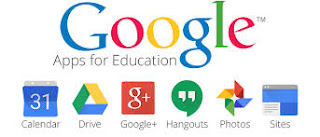






Comments
Post a Comment