While working on making this co-teaching classroom productive and to ensure that we know exactly where each teacher left off in particular lessons we found we needed a better way of keeping track of all of the information for our guided reading groups. That is when Maria and I found GRO. This app i is $9.99 but it is worth every penny and then some!
You can tell this app was made by a teacher and with teachers in mind! It is so easy to use and it has transformed my guided reading time. I have always been really inconsistent about taking notes during groups (I know...I am just horrible and shouldn't be teaching). I'm not the best at keeping track of which groups I need to meet with without looking it up each and every time, if someone was absent or not, or sticking to a set time to meet with each group. All of which was going to be an issue when I was now going to have to communicate what I taught, whom I taught it too, and how well it went for each group. Additionally, if we agreed to meet with set groups on certain days and I wasn't mindful of the time I would prevent Maria from teaching what she had planned to teach. Then we found GRO (Guided Reading Organizer). Best of all it takes hardly any time to set up and get going.

For each student you add his/her name, reading level (you decide based on DRA, Lexile, or several other leveling systems), reading goals, and whether he/she has an IEP/504, or is EL, plus there is room to add additional student information. You can even add a student photo which you can take via the app if you wish.
I love, I mean LOVE, the fact that there is a data chart to quickly view the student's achievement over time; as well as all of the notes from each group session. All of which can be shared at data dialogues, SSTs, and RtI meetings.
You can tell this app was made by a teacher and with teachers in mind! It is so easy to use and it has transformed my guided reading time. I have always been really inconsistent about taking notes during groups (I know...I am just horrible and shouldn't be teaching). I'm not the best at keeping track of which groups I need to meet with without looking it up each and every time, if someone was absent or not, or sticking to a set time to meet with each group. All of which was going to be an issue when I was now going to have to communicate what I taught, whom I taught it too, and how well it went for each group. Additionally, if we agreed to meet with set groups on certain days and I wasn't mindful of the time I would prevent Maria from teaching what she had planned to teach. Then we found GRO (Guided Reading Organizer). Best of all it takes hardly any time to set up and get going.
Adding Students

For each student you add his/her name, reading level (you decide based on DRA, Lexile, or several other leveling systems), reading goals, and whether he/she has an IEP/504, or is EL, plus there is room to add additional student information. You can even add a student photo which you can take via the app if you wish.
I love, I mean LOVE, the fact that there is a data chart to quickly view the student's achievement over time; as well as all of the notes from each group session. All of which can be shared at data dialogues, SSTs, and RtI meetings.
Building Groups
Once you have input your student info it is time to build your groups. This takes just a few minutes. You select groups, create the name, select the color for the group and when you want to meet with the students, as well as which students will be in each group. You can even put in the specific time you want to meet if you'd like! Then again here is another chance to add notes if you wish.
Lesson Plans
The app provides you with two different lesson plan templates that are easy to use, a general plan, and a guided reading plan. Both plans are great! The general plans can be used for math groups, reteaching, and other intervention groups.
The general plan has a box/dropdown menu for which group and for the date. The lesson plane content is completely blank for your use.
The guided reading lesson plan has space for the name of the book, how you will introduce the text, vocabulary to focus on, word work/writing, and which reading strategy as well as boxes for you to add your content. This is great for notes about what to focus on, questions to ask, and the expected outcome of the lesson.
This is where the timer is as well. Yes, a timer!!!! The savior of my guided reading time. You can select how long you want to meet with each group and then when with the group open the lesson plan and press start. It is literally that easy. I LOVE it!
The best part? You can duplicate the lessons you have already created when you have another group working on the same skills or if another group has the same book. Not visible in the photos below there is also a way to share the lesson plans with anyone else who has the GRO app. Work as a grade level and split the work for intervention and guided reading lessons. What is better than that?!
Teaching
As I mentioned a moment ago, there is a timer to keep you on track. The dates you meet with each group will self populate in the calendar if the lesson plans have that date. Quick way to look at which groups you have meet with, or need to meet with. When you are teaching a group and have the app open to the lesson plan you can select on "Show Student Notes" and with a simple touch to each student you can add notes about how he/she is doing and the notes will automatically save as well as show up on their individual student pages. AMAZING!
The Giveaway
I had emailed Amanda (one of the creators of the app) about a question I had and mentioned to her that I loved this app so much I was going to blog about it. (I have NOT been compensated in any way for writing this post. All opinions are my own.) I suggested a giveaway and she agreed! So one lucky reader will win this wonderful app for use in your own classroom.



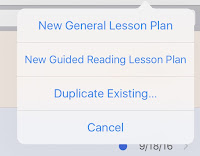




Comments
Post a Comment